
What good would a field scientist’s blog be without a series on field tools? Today’s post is about getting more out of your Smartphone than just mobile Sudoku.
Regardless of the mission, every field person worth their salt needs to be able to navigate and record geographical positions in unfamiliar locales. There is no substitute for a paper map and a mechanical compass for when all else fails; in the digital age, however, all field science should include precise Global Positioning System (GPS) coordinates for observations. One of the tenants of scientific work is the concept of replication, and accurate mapping of observations ensures that a particular spot on the map may be found again without trouble. Another significant reason to use GPS positioning when mapping phenomena would be any type of spatial or landscape analysis that may be applied to data later. The more accurate your mapping is, the more sophisticated your questions and tests can be when comparing your data to other observations or to some digital landscape-scale product.

Until fairly recently, an essential fieldwork tool was a standalone GPS device, such as the classic Garmin eTrex. More sophisticated and expensive options have traditionally included Trimble mobile GPS computers that are capable of recording pre-determined database attributes in addition to location. Both of these categories of devices have their positive and negative attributes, depending on the application. This blog post is not intended as a detailed rundown on specific devices, as technology changes quite rapidly, but suffice to say, neither of these types of devices have been particularly flexible in regards to display of digital map or imagery. While improvements are certainly being made in this regard, use of these devices for general fieldwork is rapidly becoming altogether unnecessary unless you need survey-grade accuracy or you need to outfit a large field team with identically-configured devices.
“Use of Trimble or Garmin-type devices for general fieldwork is rapidly becoming altogether unnecessary.”
Enter the so-called “Smartphone” (or tablet). Almost all of us use one every day, and they integrate all of the crucial features of a digital fieldwork device: GPS radio, high-quality camera, powerful computer, and large data storage. Add the variety of software applications (“Apps”) available for various mobile operating systems, and you can have everything you need to perform efficient navigation, positioning, and data recording in the field without purchasing (or carrying) a separate device. In addition, they are usually compact, light, and can be carried in ruggedized cases. In order to ditch that old GPS and start using your Android or iOS phone as an effective field tool, there are only a few key steps to take.
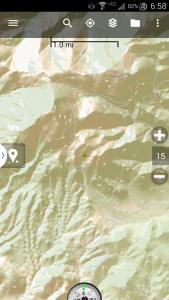
1: Get a good App. While you can certainly navigate around and stash waypoints using Google Maps and Waypoints, as soon as you go “out of service” and lose your data connection you will not have nice imagery at your fingertips. Also, Google Maps does not currently have integrated topographic products (such as USGS maps or custom data layers). Instead, you’ll have to decide on a good third-party application that can do what you need. Personally, I use Backcountry Navigator on my Android phone. The Pro version allows you to pre-download very large regions of imagery, topography, and other background layers and cache them (I highly recommend you do this over a WiFi connection if you don’t have an Unlimited data plan!). You can also pay for access to additional georeferenced datasets (such as administrative boundaries and more). I’ve got USGS topography and decent satellite imagery cached for my entire dissertation study area (~33,000 km^2) on my Android Note 3. Backcountry Navigator also allows me to make notes, take photos, and perform other tasks that remain associated with waypoints – a crucial feature. This App takes a little bit of familiarization time, but it certainly pays off. It also has the usual route/track analysis built-in, if you like to keep tabs on your distance, speed, and elevation traversed. Exporting data to .gpx or .kml for your GIS, GPS, or Google Earth software is a snap. The total cost of the Pro version and a couple of non-free data sources is still far less than what you would pay for a base-level GPS device at your local outdoors store!
2: Get a “rugged” case. Smartphones are designed to handle a lot of abuse, but they are also kept thin, light, and attractive. The field is likely to test them beyond the typical bump against the counter at Starbucks, especially in regards to dust and light moisture. Do your device a favor and get a case that will at least protect it from incidental conditions. There is a bewildering array of case options for pretty much all popular mobile devices, so it can be difficult to choose. I use a direct-application screen protector on my Note 3, as well as a hybrid rubber/plastic shell for everyday use and a slightly more bulky case with a second screen protector for serious field trips. Basically, make sure that your choice includes dust covers over the various ports, and some sort of build-in shock protection (rubberized corners or liner). Always, always, always run a screen protector.
3: Get an external battery. If you are using your phone in the field all day, it’s going to run the battery down even if in your infinite wisdom you put it into “airplane mode” to shut off the connectivity (most Android versions allow you to manually turn the GPS on even in airplane mode). The good news is that the mobile market already knows this is a problem, and a number of excellent solutions exist. Portable battery devices that can power and recharge your phone come in every shape and size. Pick one that has reasonable capacity but isn’t too large. One with nominal 10,000 mAh can charge my Note 3 a couple of times and still keeps the weight and bulk to a minimum, I’ve had great luck with the Anker brand, but there are plenty of others on Amazon. Plug the phone in while it’s in your pack, or else recharge it during your lunch/snack time. You can get external batteries that range from tiny and light (good for 1/2 a charge on a typical phone) to gigantic for those week-long expeditions (good for 10+ charges!). There are even some with built-in solar cells that can keep the battery topped off if you leave it in the sun at base camp.
To sum up, with just a little planning and a couple accessories, you can easily leverage that powerful mobile device to serve as a faithful field assistant rather than simply delegating it to texting duty. Your Smartphone can also perform other useful tasks for extended fieldwork activity, such as dictation, weather monitoring (many new models include a barometric sensor), photo/data backup (using OTG cables to USB flash drives), and of course unit conversion (if you end up needing to speak in non-metric terms to curious visitors). More and more scientific field sensors/loggers are seeing mobile apps support, so you can even connect to or configure your field electronics without a laptop!
All of this news is especially valuable for students, who don’t always have access to or funding for yet another expensive gadget. So re-purpose that smartphone and streamline your field experience!

